
 |
Search | FAQ | US Titles | UK Titles | Memories | VaporWare | Digest | |||||||
| GuestBook | Classified | Chat | Products | Featured | Technical | Museum | ||||||||
| Downloads | Production | Fanfares | Music | Misc | Related | Contact | ||||||||
| Using the Cue Cat Scanner to Catalog CED Titles | ||||||||||||||
From August 2000 until early 2002 a company called Digital Convergence was giving away for free an optical bar code scanner called the CueCat that can scan a variety of bar codes including the 12-digit Universal Product Code (UPC) found on the back of CED caddies. The free scanner could be picked up at virtually any RadioShack store in the United States. Although Digital Convergence has gone bankrupt, the company gave away in excess of 10 million of these scanners, so they'll be turning up in thrift stores and eBay auctions for years to come. The motivation behind this free giveaway was for people to use these scanners to swipe ordinary product UPC's as well as special bar codes called cues that appeared in the Radio Shack catalog and other print publications like Wired and Forbes. The scanner operates off your computer PS/2 keyboard or USB port (depending on the specific scanner version), so this swiping action caused the CRQ software included with the unit to launch your web browser and go to the specific web page for the bar code that was swiped. The company also had a product called the convergence cable to do a similar thing for your TV. When a :C icon appeared on the TV screen, an audio code was sent from the TV's audio-out port to the audio-in port on the computer causing your web browser to load a particular web page.
With Digital Convergence being bankrupt and their web site dead, the CRQ software no longer works, it simply returns the rather cryptic message "Your computer is not online with the Internet. Please check your Internet connection" whenever a bar code is scanned. This message could more accurately be stated "The web site www.crq.com cannot be located. Either your Internet connection is inactive or the web site is down. The CueCat software requires access to this web site so demographic data on your scanning habits can be gathered." But for the purpose of scanning UPC's on CED's and other products, it doesn't matter whether the CRQ software works or not, as third-party software products and hacked scanners are readily available that have no dependence on the software originally included with the CueCat reader.
The CED Title Excel Macro has been available at CED Magic since 1997, but until now most users have had to manually type in the UPC's due to the expense of getting a scanner for what may be a one time use. The high quality Welch Allyn scanner shown in the photo on the macro page cost about $500 in 1996. A cheap CueCat can be used with the macro to generate a list of CED titles from the scanned bar codes, but there is a catch- the CueCat outputs the bar code in an encrypted form that the macro doesn't understand. Each individual CueCat has a unique serial number as part of the encrypted output, so the existing Excel macro would require extensive modification to take the encryption scheme into account. The best method is to strip the output of everything but the encrypted bar code, then decrypt the bar code and send it to the Excel macro. This is actually pretty simple to do, as the CueCat has attracted the attention of hackers, who have spent the necessary time writing software to do just that. In addition, there are hardware hacks to turn the scanner itself into a simple bar code scanner by cutting traces on the circuit board. Many of the CueCats being sold on eBay are already modified to function this way.
(1) Obtain a CueCat scanner and attach it to the computer's PS/2 keyboard port (these instructions are for the common PS/2 model rather than the rarer USB model). Do not install the CRQ software on the CD-ROM included with the scanner as it requires an activation code and no longer functions properly anyways. CueCats are most easily found by searching for ("cue cat",cuecat) at the eBay auction site.
(2) Launch Notepad (Start Menu -> Programs -> Accessories -> Notepad) and scan a few CED Bar codes. The scanner output is encrypted and will appear something like the illustration below where each line represents a separate scan.
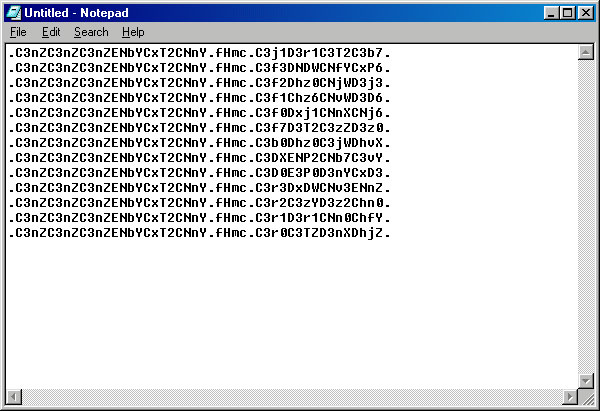
(3) Download the CatNip program, which is the software to decrypt the CueCat output. This program uses a Virtual Device Driver (VXD), which allows it to operate in any Windows program that accepts keyboard input. This means that a wide range of applications (Notepad, WordPad, Excel, etc.) can be used to capture decrypted bar codes with the CueCat.
(4) Double click the downloaded EXE file to self-extract the CatNip application to a folder named CatNip. Then double click the catnip.exe icon, which will load CatNip and put a small blue cat icon in the System Tray at the lower right corner of the Windows screen. Note that CatNip will be turned off at the next reboot unless you put a shortcut to catnip.exe in the StartUp Folder (Start Menu -> Programs -> StartUp) or double click the catnip.exe icon the next time you want to use it.
(5) Double click the small icon in the System Tray. A CatNip properties window similar to the following will appear.
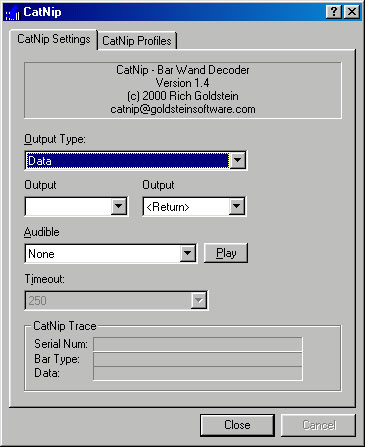
(6) Set the Output Type to Data and the Output Terminator (the right output box) to <Return> as shown above. These settings cause only the bar code to be output and generate a carriage return after each scan. This is necessary for each bar code to be put in a separate cell with the Excel macro.
(7) Close the CatNip window and scan a few bar codes into Notepad. The output is now decrypted and will appear similar to the illustration below.
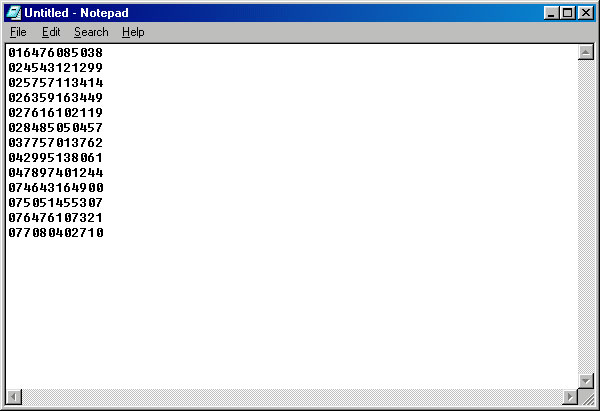
(8) Launch the 11-digit CED Title Excel Macro and start scanning CED UPC's into Column A of the macro. The photo below shows a method of scanning a row of CED's by flipping through them. The CueCat will read the UPC's with either a left-to-right or a right-to-left swipe. When finished, run the macro to generate a list of corresponding CED titles.

(1) Obtain a CueCat scanner and attach it to the Macintosh USB port. Some CueCats have a USB connector directly on the unit, but most of them have a round PS/2 mini-DIN6 keyboard connector. In this later case, a PS/2-to-USB adapter is required. RadioShack had available an inexpensive adapter with the catalog number 26-241 when the CueCats were being given away for free, but this particular part will become increasingly difficult to find. Other possible suppliers of PS/2-to-USB adapters include BELKIN and IOGEAR. Do not install the CRQ software on the CD-ROM included with the scanner as it requires an activation code and no longer functions properly anyways. CueCats are most easily found by searching for ("cue cat",cuecat) at the eBay auction site.
(2) Download the MacCat program, which is the software to decrypt the CueCat output. This program captures the CueCat output to the Macintosh clipboard for pasting into the Excel macro. Scanned codes may also be captured to a file.
(3) Unstuff the downloaded MacCat.sit file which yields a folder named MacCat with the MacCat application inside. Double click the MacCat application and a window similar to the following will open.
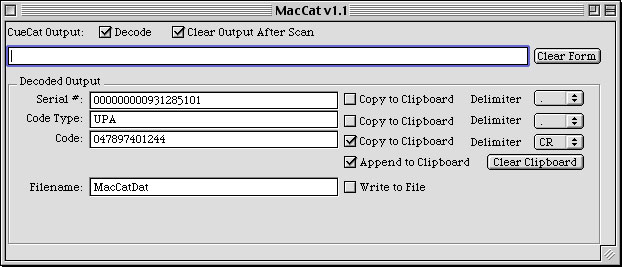
(4) The three boxes under Decoded Output will be empty, so use the CueCat to scan a CED UPC to confirm the scanner works. A long code should briefly appear in the top CueCat Output box, and then entries similar to those in the above image should appear under Decoded Output.
(5) Set the check boxes in the MacCat window to match the above image. The "Decode" and "Clear Output" boxes should be checked, and the third "Copy to Clipboard" and the "Append to Clipboard" boxes should also be checked. The third Delimiter pop-up menu should be set to "CR" or Carriage Return. The first and second "Copy to Clipboard" and the "Write to File" boxes should not be checked. These setting capture only the decoded UPC to the clipboard, and each UPC is followed by a carriage return.
(6) Click the "Clear Clipboard" button in the MacCat window, then scan the UPC's of the CED's that are to be processed by the Excel Macro. The photo further up this page shows a method of scanning a row of CED's by flipping through them. The CueCat will read the UPC's with either a left-to-right or a right-to-left swipe. Each scanned UPC is placed in succession on the Macintosh clipboard.
(7) Launch the 11-digit CED Title Excel Macro and confirm that cell A1 is selected. Select Paste under the Edit menu and the scanned UPC's will appear in column A of the Excel Macro. Run the macro to generate a list of corresponding CED titles.
What about the privacy issues associated with this scanner?
Each CueCat has a unique serial number that becomes associated with your personal demographic data when the device is registered via the CRQ software. This has no influence on CED UPC scanning, as only the CatNip or MacCat programs are required for this, but is something to consider when the scanner is used to launch web sites via UPC or cue scanning. Digital Convergence promises to only use the data gathered generically, but the data could potentially be used to generate a personal profile for each CueCat user. This has caused an uproar among privacy advocates, and hackers have devised means to "declaw" the scanner by cutting circuit board traces inside the device. This allows the scanner to still launch web sites, but the unique serial number is no longer part of the scanner output.
I take a middle of the road position when it comes to these privacy issues. Digital Convergence plans to give away 10 million of these units at a cost to the company of about $10 each, so they need some means to recoup this investment, which is partially being accomplished by the gathering of demographic data. If this scanner were just a manufactured item offered for sale it would probably sell for at least $50 given the smaller economy of scale and the costs of entering the retail infrastructure. But more important than the money saved is the potential of getting these scanners into the hands of millions of people so the concept of bar code scanning succeeds. I'd like to be able to scan a code on any bar coded item in my home (or at stores with scanning kiosks) and be taken to a web page for that specific product. It would even be possible to set this up with all the CED titles, although I doubt the companies that own the fourteen CED manufacturer's codes will ever allow them to be used for that purpose. Possibly the main obstacle to the success of both the CueCat and the TV convergence cable is the need to be at your computer to scan a code or have the computer close to the TV to capture an audio cue. Digital Convergence is developing wireless CueCats to address the scanning obstacle.
For those concerned with privacy, a simple work around is to get a free email account under an alias (or use the Mailinator service), and use that account for the sole purpose of getting the CRQ activation code. That way your identity is protected and Digital Convergence still gets the generic demographic data.
What's up with the Cease & Desist letters Digital Convergence is sending to CueCat hackers and programmers?
When the CueCat was first released, it didn't take long for hackers and programmers to figure out ways to either "neuter" the scanner to convert its encrypted output to a plain bar code or "declaw" the scanner so the unique serial number in each unit was not transmitted to the CRQ web site every time a bar code was scanned. Digital Convergence initially took a knee jerk reaction to this, having their attorneys send out vague Cease & Desist letters to some of those who made their hacks or programs public on the Internet. It appears they have relented somewhat, as their claim that the scanner is "on loan" has no legal basis, being that RadioShack just gives the units away without the need to sign anything. The company's present beef seems to be with programs that do the same thing as the CRQ software- go out to the internet and launch a URL. Neither CatNip nor the CED Magic Excel Macro fall into this category.
I want to use the CRQ software that came on a CD-ROM with my scanner, but it requires an activation code. What can I do about this?
Since CRQ is bankrupt, the on-line registration system no longer works, and you don't need to install the CRQ software period, as the CatNip and MacCat programs described above permit the use of the scanner. Even when properly installed, the CRQ software will do nothing but return the message "Your computer is not online with the Internet. Please check your Internet connection" whenever a bar code is scanned, as the crq.com web site no longer exists.
Will the Digital Convergence company ever come back into operation and give away more scanners?
Digital Convergence was privately held and never really announced its demise. The final CueNews News Letter from January 30, 2002 merely states their web site will be down for maintenance. A simplified version of the site did reappear in late 2002, but it appears this company ran entirely on venture capital, so it's unlikely they will be giving away any additional free scanners.
I've installed the CueCat on my Windows PC, so why does nothing happen when I try to scan bar codes into NotePad or Excel?
This is probably because the CRQ software is running, which prevents scanned codes from reaching these applications. Double click the :C icon in the System Tray, then select Exit from the File menu on the CRQ menu bar.
I've installed the Windows CatNip software, so why is the scanner output still encrypted rather than being a simple bar code number?
CatNip only runs until the computer is shut down, and must be re-loaded the next time the computer is turned on. Put a shortcut to CatNip in the StartUp folder to automatically launch it when the computer is turned on, or manually launch it by double clicking the application. The default location is C: -> Program Files -> CatNip.
Why are all the CED bar codes I'm scanning being put into cell A1 of the Excel macro instead of into each successive cell of Column A?
On Windows PC's the Output Terminator (the right output box) in the CatNip Settings window needs to be set to <RETURN>. Double click the small blue CatNip icon in the System Tray, then select the CatNip settings tab and set the Output Terminator to <RETURN> via the drop down menu. If this happens on the Macintosh when the paste command is executed, make sure "CR" is the selected option in the third Delimiter pop-up menu.
Why doesn't the Excel macro recognize any of the CED bar codes I've scanned into column A as being valid CED UPC's when I run the macro?
By default, column A of the macro is formatted as numeric data, meaning the leading zero of all UPC's is dropped. If the column somehow has become formatted as text, the leading zeros will be present and the bar codes won't be recognized. Re-format the column as general numeric data so the leading zero does not appear when bar codes are scanned. If this doesn't correct the problem, make sure you are using the 11-digit UPC version of the Excel macro which includes the scanned checksum digit.